Is Google Search Console Set Up
Explanation & Implementation Guide
Explanation
Google Search Console is a free tool provided by Google that helps you monitor, maintain, and troubleshoot your site’s presence in Google Search results. It provides valuable insights into search queries, clicks, impressions, and more, helping you understand how users discover and view your site. Additionally, it alerts you to potential issues that could affect your rankings, such as crawl errors, security issues, or manual actions.
Without Google Search Console, you might miss crucial information about your site’s performance in search results and opportunities to address issues that impact your site’s visibility and ranking.
Implementation Guide
Log into Shopify Admin:
- In your Shopify admin, check if a Google Search Console verification tag is installed in your theme.
- Navigate to ‘Online Store’ > ‘Themes’ > ‘Edit code’ and open ‘theme.liquid’. Search for the Google verification tag in the <head> section of the file. If you find it, Search Console is set up.
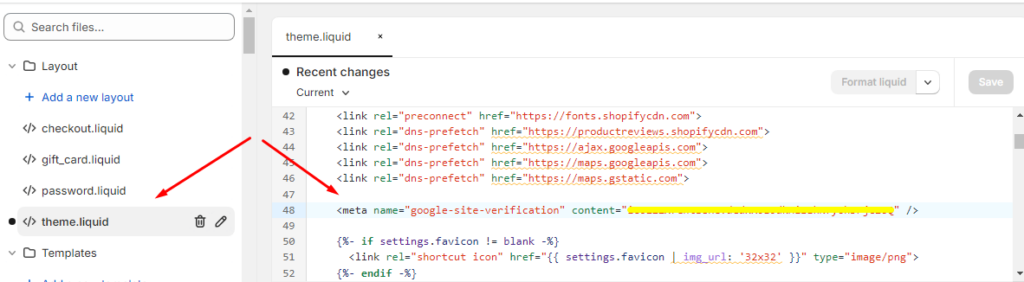
Log into Google Search Console:
Alternatively, if you have access to Google Search Console, log in and check if your Shopify store is listed as a property in your account.
Use Screaming Frog:
- If you’re unsure, use Screaming Frog or a similar tool to scan your website for the Google Search Console meta tag or an HTML file.
- These will usually be located in the <head> section of your homepage HTML or in an HTML file at the root of your domain.
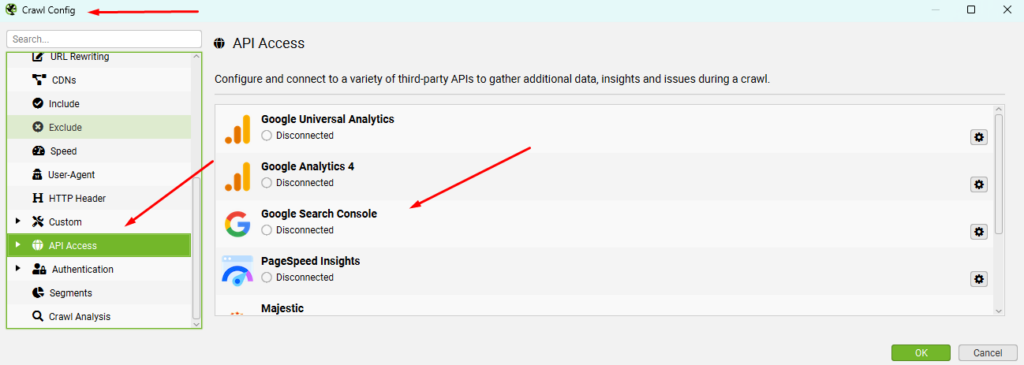
Fixing the Issue
Sign in to Google Search Console:
- Visit Google Search Console and sign in with your Google account.
- If you haven’t set up a property for your Shopify store, click ‘Add Property’ and enter your website’s URL.
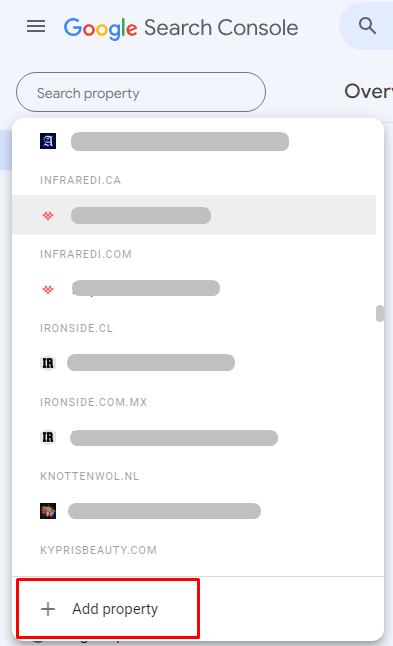
- Follow the instructions to create a new account, property, and data stream for your Shopify store.
Choose a Verification Method:
Google offers several methods for verification, including HTML file upload, domain name provider, HTML tag, Google Analytics (GA) tracking code, or Google Tag Manager (GTM) container snippet.
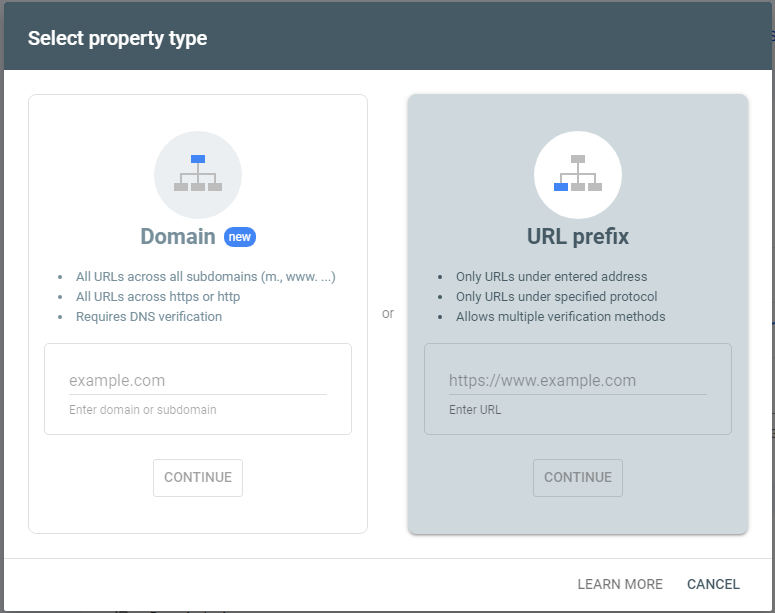
Verification via HTML Tag (recommended for Shopify):
- For Shopify, the HTML tag method is typically the easiest. Copy the provided verification tag from Google Search Console.
- In Shopify, go to ‘Online Store’ > ‘Themes’ > ‘Actions’ > ‘Edit code’ and insert the HTML tag into the <head> section of the ‘theme.liquid’ file.
- Save the changes.
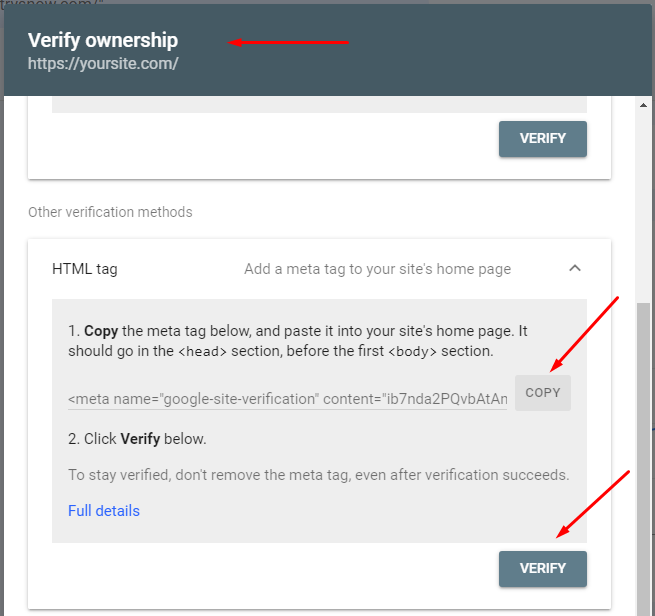
Submit the Sitemap in Search Console:
- After verifying your website, go to the ‘Sitemaps’ section in Google Search Console.
- Remove any outdated or invalid sitemaps.
- Submit your Shopify sitemap, which is typically located at ‘yourstore.com/sitemap.xml’.

Review Data and Set Preferences:
- Once your property is verified, explore the various sections of Google Search Console to review your site’s performance, including search traffic, keyword rankings, and any potential issues.
- Set your preferred domain, target country, and any URL parameters (if needed) in the settings to ensure accurate tracking.
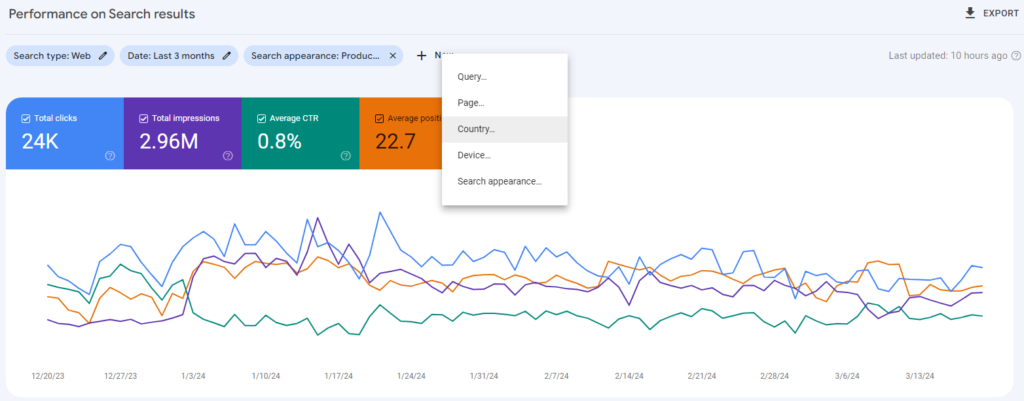

Leave a Reply