Is Google Analytics Installed
Explanation & Implementation Guide
Explanation
Google Analytics provides invaluable insights into visitor behavior on your website, including traffic sources, user engagement, and conversion metrics. Setting up conversion tracking allows you to understand which actions users are taking, such as making purchases, signing up for newsletters, or filling out forms. This data helps optimize your website’s SEO and marketing strategy.
Implementation Guide
Identifying if Google Analytics is Installed
Manual Check:
- Go to your Shopify admin panel.
- Navigate to Online Store > Preferences.
- Look for any Google Analytics tracking code in the Google Analytics account field.
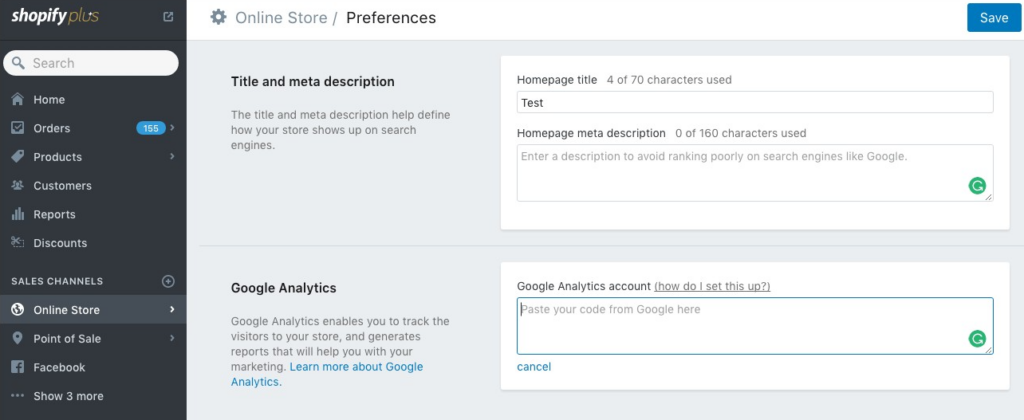
Alternative Method:
- Open your Shopify store in a browser.
- Right-click and select View Page Source.
- Search for “UA-” using Ctrl+F (Windows) or Command+F (Mac). If you find a tracking ID (e.g., UA-12345678-1), Google Analytics is installed.
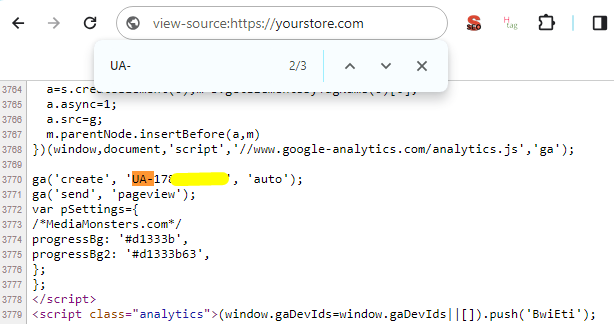
Use Google Tag Assistant (Chrome Extension):
- Install the Google Tag Assistant extension for Chrome.
- Visit your Shopify store and click on the Tag Assistant icon in your browser.
- Check if Google Analytics is detected.

Fixing the Issue
Create a Google Analytics Account:
- If you don’t have a Google Analytics account, visit the Google Analytics website and sign up.
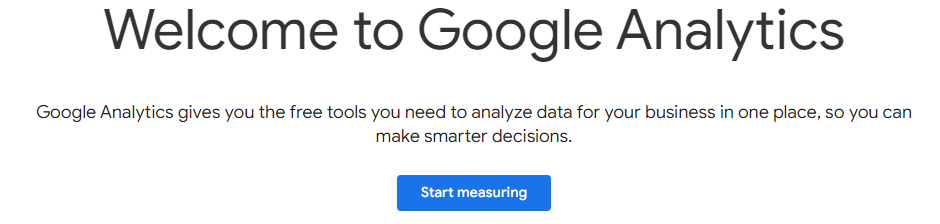
- Follow the instructions to create a new account, property, and data stream for your Shopify store.
Add Tracking Code to Shopify:
- Copy the Global Site Tag (gtag.js) or Universal Analytics (UA) tracking code from your Google Analytics account.
- In your Shopify admin panel, navigate to Online Store > Preferences.
- Paste the tracking code into the Google Analytics account field.
- Click Save.

Verify Installation:
- After saving, use Google Tag Assistant to check if the tracking code is detected.
- Alternatively, go to Real-Time Reports in Google Analytics and verify if data from your site is being recorded.

Set Up Conversion Tracking:
- In Google Analytics, go to Admin > Goals.
- Create new goals based on the conversions you want to track (e.g., purchases, sign-ups, or contact form submissions).
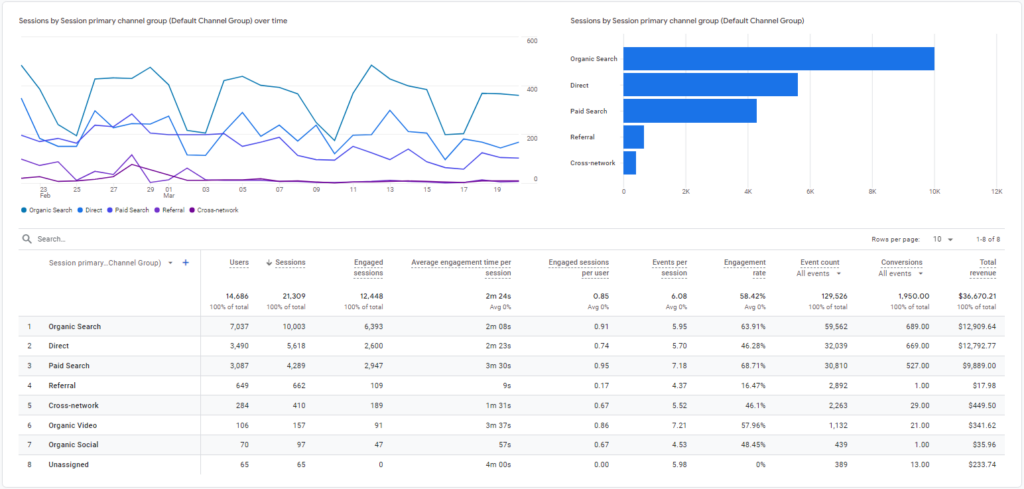
No comments to show.

Leave a Reply