Broken internal links
Explanation & Implementation Guide
Explanation
Broken internal links occur when hyperlinks within your Shopify store point to non-existent, moved, or incorrect pages. This problem can arise when content or products are deleted, URLs are altered, or links are incorrectly set up. The consequences of broken internal links can be significant, affecting both user experience and SEO.
User Experience: Broken links lead users to error pages (typically a 404 error page), which can be frustrating and lead to higher bounce rates. This increases the likelihood that visitors will leave your site without engaging further, resulting in lost sales and reduced customer satisfaction.
SEO Impact: Broken links can prevent search engine crawlers from properly indexing your website, especially if key pages are affected. If Googlebot encounters too many broken links on your website, it may not crawl all the pages, which can affect the overall visibility and ranking of your store in search engine results.
Implementation Guide
Access Google Search Console (GSC):
- Log in to Google Search Console: Open your GSC account for your Shopify store.
- Select the Property: Choose the website property you want to analyze.
- Navigate to the Coverage Report: In the left-hand menu, click on “Index” and then select “Coverage”.
- Review Error Details: In the Coverage report, look for pages with ‘Crawl Errors’ (typically shown as a 404 error or other URL issues).
- Identify Broken Internal Links: Click on the errors to see more details and identify URLs with broken internal links. These links may show up as “404” (Not Found) errors or other errors indicating the page is missing.
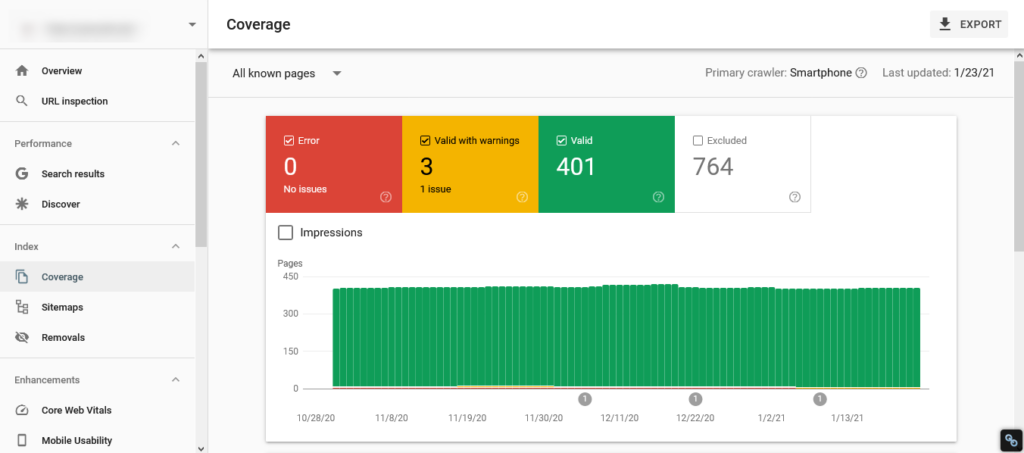
Access Screaming Frog SEO Spider:
- Download and Install Screaming Frog SEO Spider: Get the tool from the official Screaming Frog website and install it.
- Enter Your Website’s URL: Open the tool and input your Shopify store’s URL. Start the crawl to analyze the site’s internal structure.
- Review Internal Links:
- In the Screaming Frog interface, go to the “Internal” tab to see a full list of your internal links.
- Look for any links marked as “Client Error (4xx)” or “Server Error (5xx)”, which indicate broken links.
- Export the Data: Export the data into a CSV file for further analysis and fixing
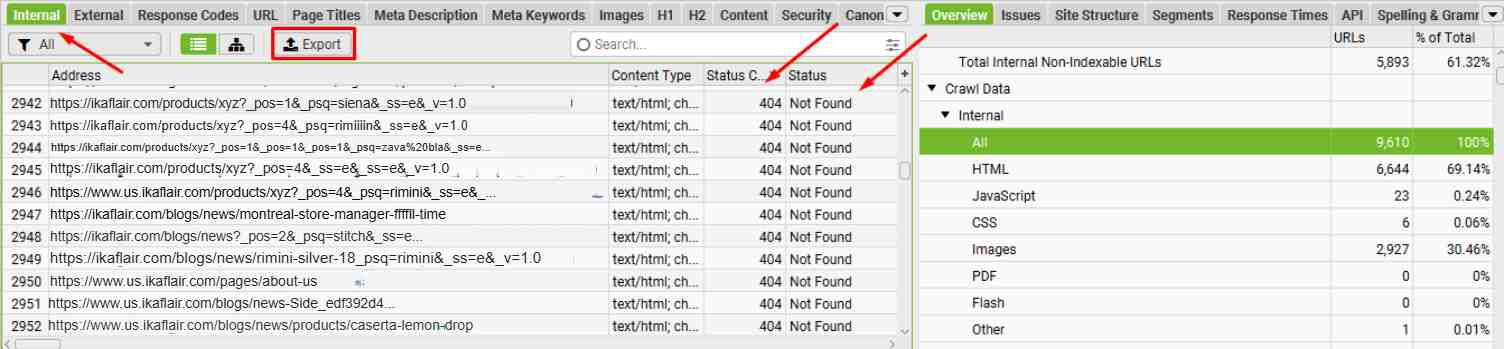
Shopify Admin Tools:
- Log in to Shopify Admin: Access your Shopify admin dashboard.
- Identify Affected Pages or Themes: Check for broken links on specific pages, in product descriptions, blog posts, or navigation menus.
- Edit Content or Links:
- For pages, navigate to the “Online Store” > “Pages” and update any broken links within the page content.
- For products, go to “Products” and check if any product links are broken or missing.
- Update Navigation Menus: If the broken links are part of your store’s navigation (e.g., menus or footer links), update them to point to valid pages or remove them.
- Redirect or Remove Broken URLs: If the broken links lead to non-existent pages or deleted content, either:
- Set up a 301 redirect to another relevant page using the “URL Redirects” feature in Shopify, or
- Completely remove the invalid link from your website.
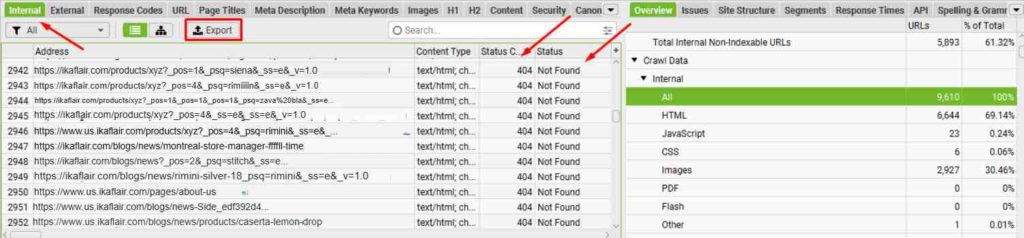
Fixing the Issue
Correct Broken Internal Links:
- Edit or Remove Links: For each broken link identified (from either GSC or Screaming Frog), either:
- Update the link to the correct URL, or
- Remove the link if the destination page no longer exists.
- Replace Broken Links: Ensure any content that points to a broken page is either updated with the correct URL or replaced with a more relevant internal link.
Update Navigation Menus:
- Navigate to Menus: In your Shopify admin, go to “Online Store” > “Navigation”.
- Update Menu Links: If any broken internal links exist in your navigation menus (such as in your main menu, footer, or sidebar), update or remove them.
- Test Links: After making changes, double-check that all updated links now point to the correct, live pages.
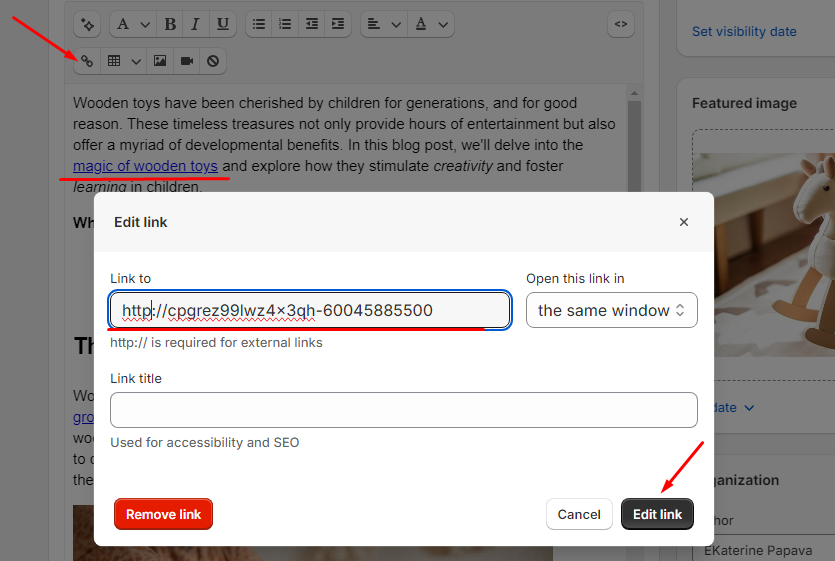
Set Up Redirects for Missing Pages:
- Set Up Redirects: If certain pages have been removed, set up 301 redirects to point to more relevant or similar pages.
- Ensure Proper Redirects: Redirect pages that no longer exist to appropriate destinations (e.g., product categories, landing pages, etc.).

Remove Broken Links:
- Delete Invalid Links: For pages that no longer exist and do not warrant redirection, ensure broken links are removed from the content, menus, and other parts of your store.
- Ensure All Links Are Valid: Check that after deletion, no broken links remain in the affected areas.
Best Practices for Preventing Broken Links
- Regular Audits: Periodically run audits using Google Search Console or Screaming Frog to catch any new broken links.
- Link Testing: Test links manually after major content updates or product deletions to ensure they are still valid.
- Redirect Strategy: Implement a consistent strategy for redirects when removing or moving pages to preserve link equity.
- Proper URL Structure: Maintain consistent and meaningful URL structures across your Shopify store to reduce the chances of broken links due to changes.

Leave a Reply