Sitemap working and setup properly?
Explanation & Implementation Guide
Explanation
A sitemap is a file that provides search engines with information about the pages, videos, and other files on your website, along with the relationships between them. Search engines like Google read this file to crawl your site more intelligently. A properly structured sitemap can help search engines discover and index your pages more effectively, improving your site’s visibility in search results.
Implementation Guide
Identifying Sitemap Issues:
Check Sitemap Existence: Manually check if your Shopify store has a sitemap by navigating to yourstore.com/sitemap.xml.
Navigate to your Shopify site and click the Tag Assistant icon.
If it exists, you should see a page listing sitemap files, such as sitemap_products_1.xml, sitemap_pages_1.xml, and other relevant files.
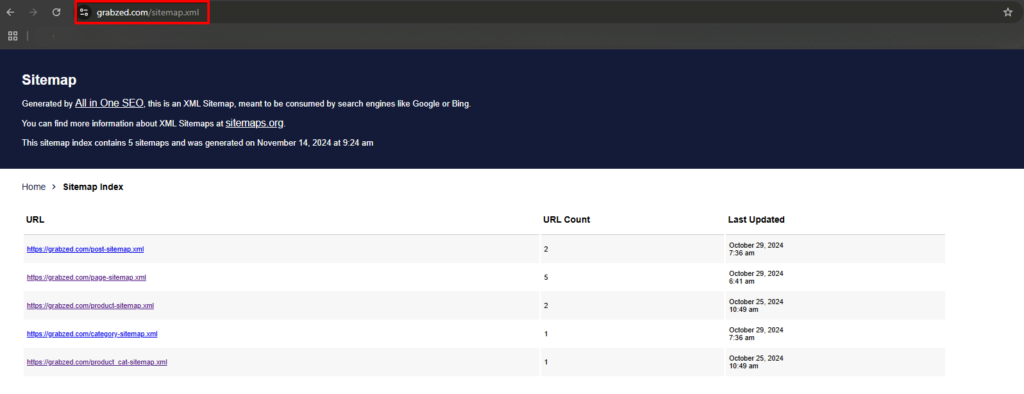
Use Google Search Console:
- Log into Google Search Console.
- Go to the ‘Sitemaps’ section under the ‘Index’ tab.
- Check if your sitemap has been submitted and look for any errors reported by Google.
- If there are any issues, Google Search Console will display them here.

Use Screaming Frog:
- Download and open Screaming Frog SEO Spider.
- Enter your Shopify store’s URL and start the crawl.
- After the crawl is complete, check the ‘Sitemaps’ tab to ensure all important pages are listed and there are no major errors, such as missing pages or broken links.
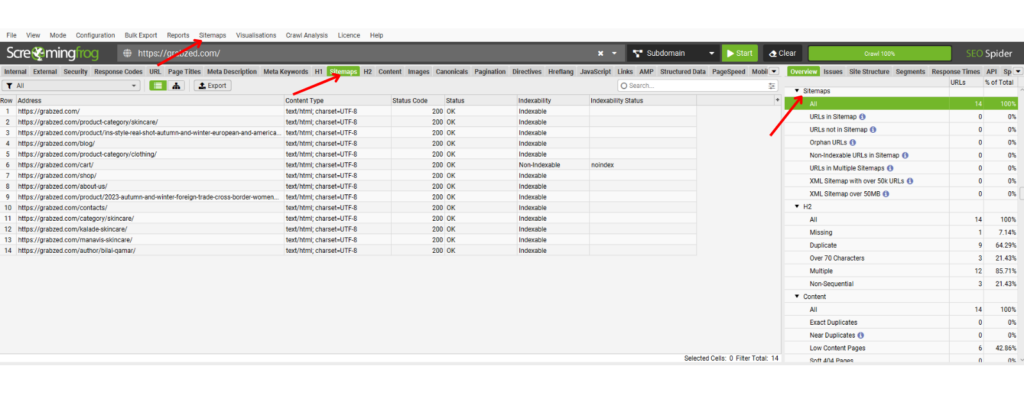
Fixing the Issue
Creating or Updating Your Sitemap in Shopify:
- Shopify automatically generates a sitemap for your store, but you can also use apps from the Shopify App Store for more customization.
- Ensure all important pages (such as products, collections, and blog posts) are included in your Shopify admin settings, which will automatically add them to your sitemap.
Submitting Your Sitemap to Google Search Console:
- Go to Google Search Console > ‘Sitemaps’.
- Remove any outdated or incorrect sitemaps if necessary.
- Enter the URL of your sitemap (e.g., yourstore.com/sitemap.xml) and click ‘Submit’.
- This helps Google re-crawl your site using the updated sitemap.

Monitoring and Maintaining:
- Regularly check Google Search Console for any errors or issues with your sitemap.
- Update your sitemap if you make significant changes to your site structure, such as adding new pages, products, or categories.
- Ensure that all important content is indexed by submitting updated sitemaps and monitoring them for any issues.

Leave a Reply