Sitemap Reference in Robots.txt
Explanation & Implementation Guide
Explanation
Sitemaps play an essential role in SEO by guiding search engines to the most important pages of your website, ensuring they are crawled and indexed effectively. While submitting your sitemap directly to Google Search Console is a common method, referencing the sitemap in your robots.txt file is an additional best practice. This ensures that all search engines can easily locate and access your sitemap, further enhancing the crawling and indexing process.
Implementation Guide
Identifying the Absence of Sitemap in Robots.txt:
Check Your Current Robots.txt: Go to your store’s robots.txt by navigating to yourstore.com/robots.txt in your web browser.
Look for a line starting with Sitemap: followed by the URL of your sitemap (e.g., Sitemap: https://yourstore.com/sitemap.xml).
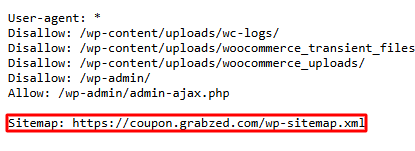
Screaming Frog Check:
- Open Screaming Frog SEO Spider.
- Enter your store’s URL and start crawling.
- Once the crawl is complete, go to the ‘Robots.txt’ tab to verify if the sitemap URL is listed.
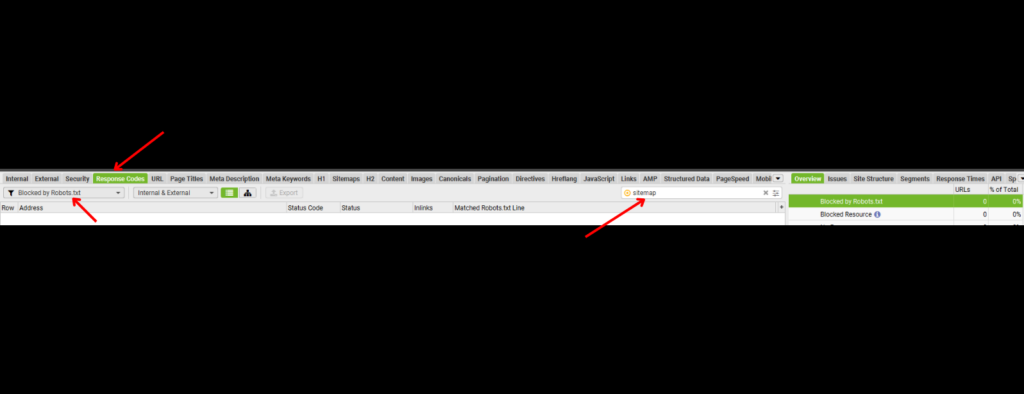
Fixing the Issue
Access Your Shopify Files:
- Log into your Shopify admin panel.
- Navigate to Online Store > Themes > Actions > Edit Code.
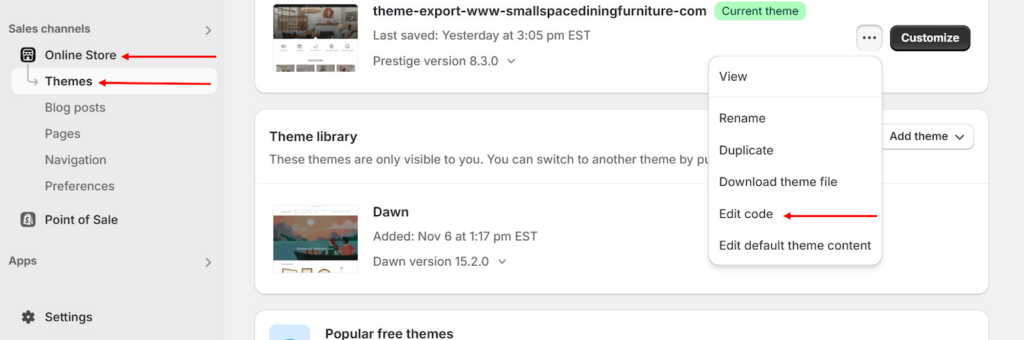
Updating Edit Robots.txtDisallow Rules:
- Shopify automatically generates a sitemap and includes it in the robots.txt file by default.
- Direct editing of the robots.txt file is generally not supported, but if you’re using Shopify Plus, you may have more flexibility.
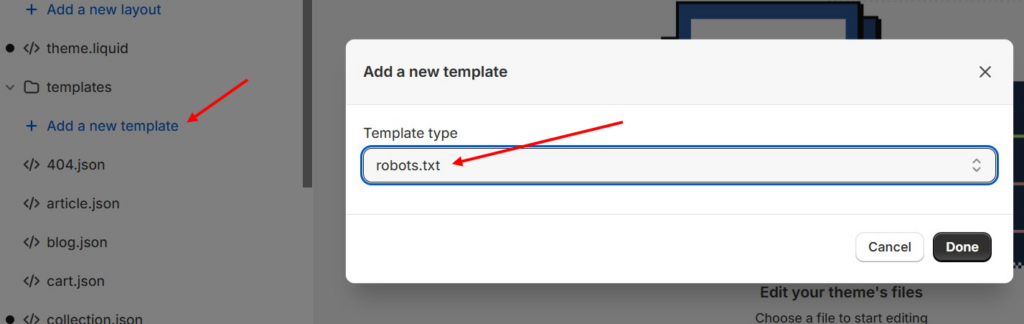
- If you need custom modifications, consider reaching out to Shopify support or using third-party apps that allow more control over the robots.txt file.
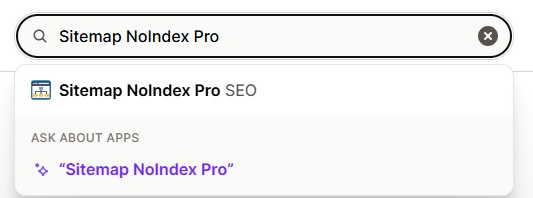
Update Your Sitemap URL (If Applicable):
- If necessary, you can manually add the sitemap reference in your theme’s code editor or via an app.
Add this line to your robots.txt file:
arduino
Copy code
Sitemap: https://yourstore.com/sitemap.xml - Ensure that you replace https://yourstore.com/sitemap.xml with your actual sitemap URL.
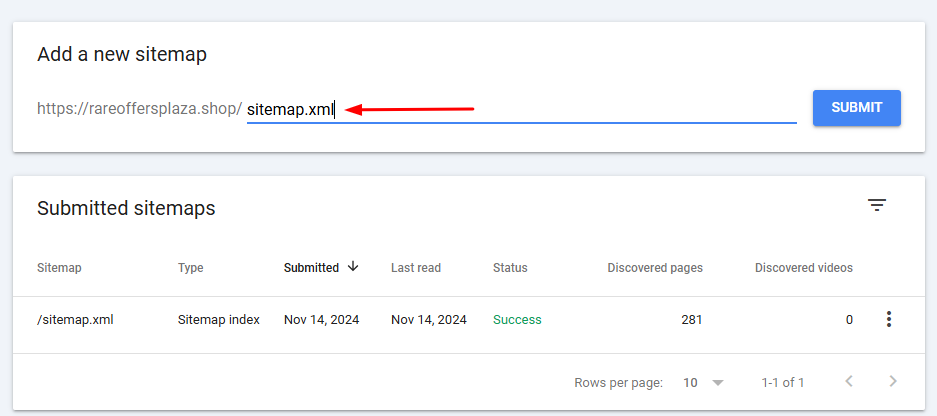
Verify the Update:
- After editing, visit yourstore.com/robots.txt in your browser to check that the sitemap URL is correctly listed.
- If you cannot edit your robots.txt directly via Shopify, it should already be included by default. If not, reach out to Shopify support for assistance.
Monitoring in Google Search Console:
- Resubmit your sitemap in Google Search Console to ensure Google acknowledges the updated sitemap path.
- Use the ‘robots.txt Tester’ tool in Google Search Console to verify that your robots.txt file is referencing the sitemap correctly.

Regular Checks:
- Periodically review your robots.txt file to confirm that the sitemap reference remains intact, especially after major changes to your site’s structure or domain.
No comments to show.

Leave a Reply