Setting Filter Pages on Collection Pages to No-Index in Shopify
Explanation & Implementation Guide
Explanation
Filter pages on Shopify collection pages allow users to refine searches by attributes like size, color, or price, generating dynamic URLs for each filtered view. While these are helpful for navigation, they can cause SEO problems by creating duplicate content and diluting focus if search engines index them. Shopify doesn’t automatically set filter pages to “noindex,” which can lead to issues with duplicate content and keyword competition. Setting these pages to no-index can help manage crawl budget and avoid SEO problems.
Implementation Guide
Google Search Console (GSC):
Log into Google Search Console, go to the Pages report under the Index section, and search for indexed URLs that correspond to filtered views on your site.
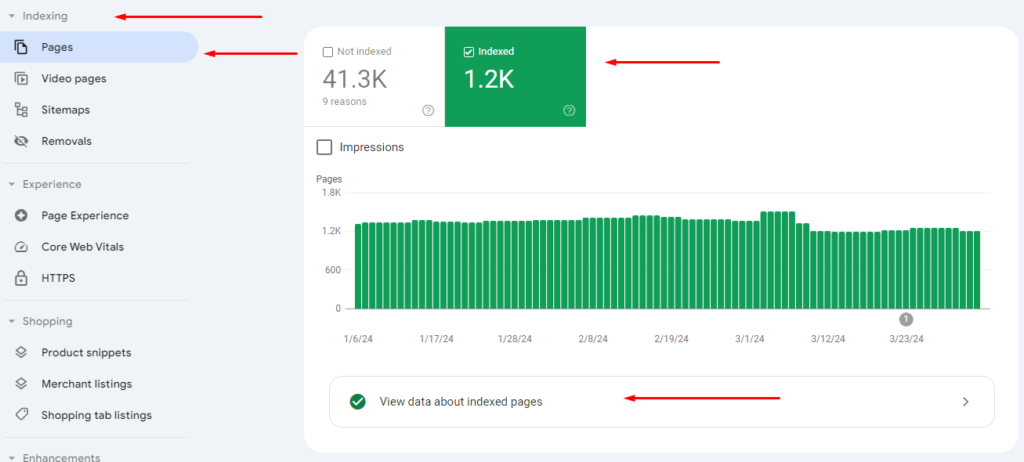
Screaming Frog SEO Spider:
Download and install Screaming Frog, then crawl your site. After the crawl, review URLs to identify any filter pages.
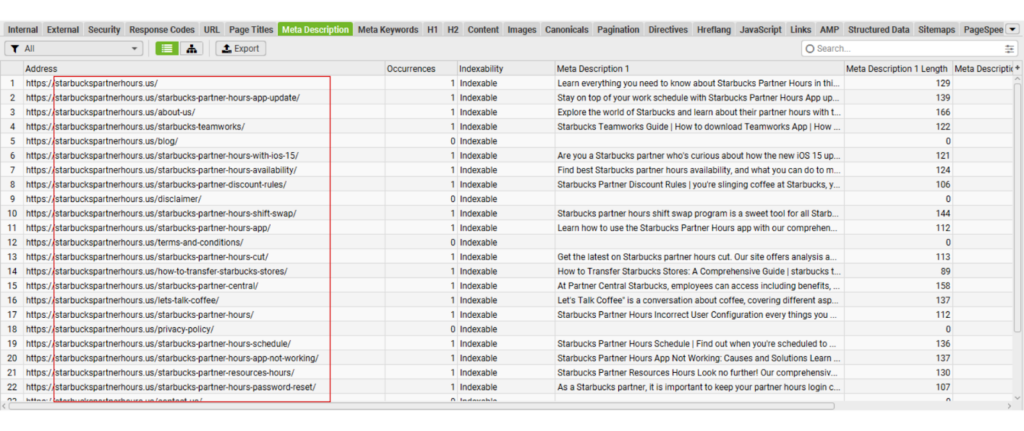
SEO Apps on Shopify:
Use SEO apps such as SEO Booster, SEO Manager, or Smart SEO to audit your site’s SEO performance. These tools can help flag filter pages that may be indexed.
Fixing the Issue
Install Sitemap Noindex Pro:
- In your Shopify admin, search for Sitemap Noindex Pro in the App Store, then install it. This app helps manage no-index tags for dynamic pages like filters.
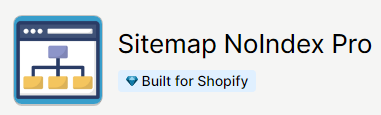
Configure No-Index for Filter Pages:
- Open Sitemap Noindex Pro from the Apps section in Shopify. Navigate to the app’s settings, and locate options for managing no-index rules.
- Enable the no-index setting specifically for filter pages to prevent them from being indexed.
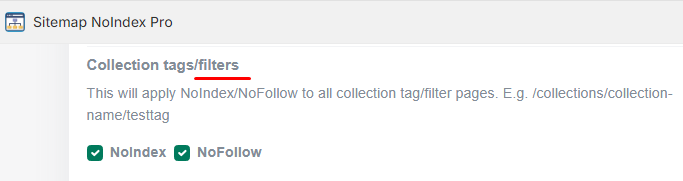
Implement Canonical Tags (Optional):
For filtered pages you want indexed, use canonical tags to point back to the main collection page, consolidating any duplicate content issues and showing search engines the preferred version of the page.
Update Sitemap and Monitor:
- After making these changes, update your XML sitemap to reflect the no-index status of filter pages, then submit it in Google Search Console to prompt re-crawling.
- Regularly check Google Search Console for new filter pages that may get indexed over time, ensuring they’re set to no-index or managed appropriately.

Leave a Reply