Multiple Title Tags
Explanation & Implementation Guide
Explanation
Title tags are important for SEO as they help search engines and users understand a webpage’s content. Each page should have one unique title tag to ensure proper indexing and make it clear to users what the page is about. Having multiple title tags can confuse search engines, making it harder to determine which one to display, potentially leading to improper indexing. This can weaken the page’s SEO effectiveness and reduce its chances of ranking well for relevant search queries.
Implementation Guide
Download Screaming Frog SEO Spider:
- Screaming Frog is a powerful tool available for free with limited functionality, but it’s perfectly sufficient for identifying multiple title tags. It is widely used by SEO professionals and can easily crawl your entire website to detect SEO issues, including title tag duplication.
- Enter Your Shopify Store’s URL: Open the Screaming Frog application, input your store’s URL into the tool, and start the crawling process. This will allow the tool to scan your website and identify any potential SEO issues.

Analyze the Results:
- Once the crawl is complete, go to the ‘Page Titles’ tab in Screaming Frog. This section will display all the page titles that the tool has detected across your site. Use the ‘Filter’ dropdown menu and select ‘Multiple’ to pinpoint pages that contain more than one title tag. These pages will show up with multiple titles listed, indicating that the page has more than one title tag.
- Export the List: To make it easier to analyze and fix, you can export the list of pages with multiple title tags by clicking the ‘Export’ button. This will allow you to work with a downloadable file in Excel or CSV format, where you can directly address each page with issues.
- For further analysis, export the title tag data to a spreadsheet. Click the ‘Export’ button to download the results as an Excel or CSV file, which will help you organize and prioritize the necessary changes.
Fixing the Issue
Access Your Shopify Admin:
- Log into your Shopify admin dashboard and navigate to the “Online Store” section. Depending on where the issue lies, you’ll need to go to either “Pages” or “Products” to find the affected content.
- Navigate to the Theme and Access the Code: Refer to the list you exported from Screaming Frog to identify the specific pages or products with multiple title tags. For theme-wide issues, go to the theme code; for individual pages or products, you can edit them directly through the page or product editor.

- Edit HTML Code: For pages or products with multiple title tags, you may need to access the HTML code to remove any redundant tags. To do this, click the ‘Actions’ button on the affected page or product and then select ‘Edit code’. If the issue is theme-wide, you’ll need to go to the theme editor and locate the file that’s generating the incorrect title tags.
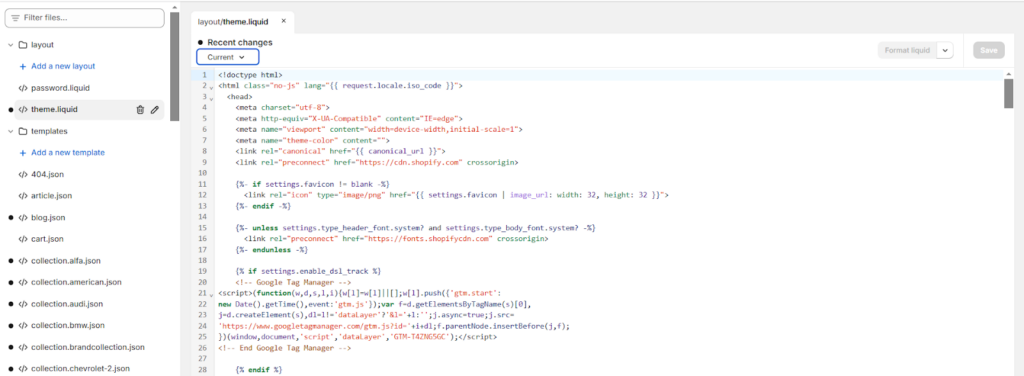
- Remove Additional Title Tags: In the HTML editor, search for any duplicate <title> tags and delete the extra ones, leaving only one unique title tag per page. Be sure the remaining title tag is concise, accurate, and relevant to the content of that specific page.
Save and Review
- Once you have removed the duplicate title tags, review the page to ensure that only a single title tag remains. After confirming this, save the changes and exit the editor. Make sure to do this for all pages that were identified as having multiple title tags.
- Re-validate:
After making the necessary changes, use Screaming Frog or another SEO tool to crawl your website again and ensure that the issue has been resolved. The tool should now show only one title tag for each page, confirming that your pages are optimised correctly.
No comments to show.

Leave a Reply