Broken internal links
Explanation & Implementation Guide
Explanation
Internal redirects occur when a URL on your website points to another URL within the same site. Redirects are commonly used when a page has been moved or deleted, but they can harm your SEO if not managed properly.
Redirect Chains: These happen when one URL redirects to another, which then redirects to another, and so on. This creates a chain of redirects, which can:
Slow down your site’s loading speed, leading to a poor user experience.
Waste crawling resources, as search engines need to follow the redirects before indexing the final destination.
Lower SEO rankings, as excessive redirects can negatively impact crawl efficiency and page load speed, both important ranking factors.
Implementation Guide
Download and Install Screaming Frog SEO Spider:
- Download and Install Screaming Frog: Visit the Screaming Frog website and install the SEO Spider tool on your computer.
- Launch the Tool: Open Screaming Frog and input your website’s URL into the “Enter URL to spider” box.
- Start Crawling: Click ‘Start’ to begin crawling your website.

View the Results:
- Go to the ‘Internal’ Tab: Once the crawl is finished, navigate to the “Internal” tab to see a list of all internal URLs.
- Check for Redirect Chains: In the “Response Code” column, look for URLs marked with a ‘3xx’ status code. These indicate that the URL has a redirect response (e.g., 301, 302).
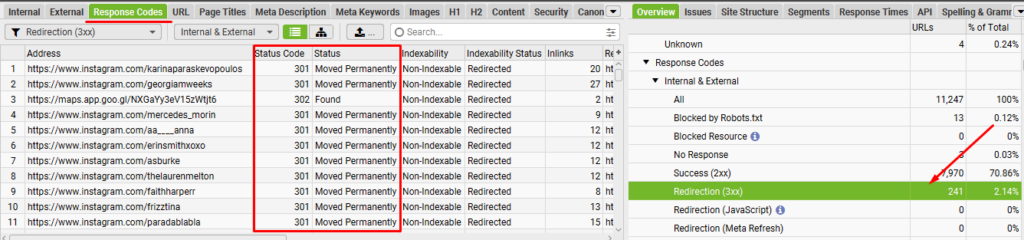
- Identify Redirect Chains: Check for instances where one redirect leads to another. These chains can cause delays in page loading times and search engine crawling. Review the URLs involved in each chain to ensure they’re not excessive or unnecessary.
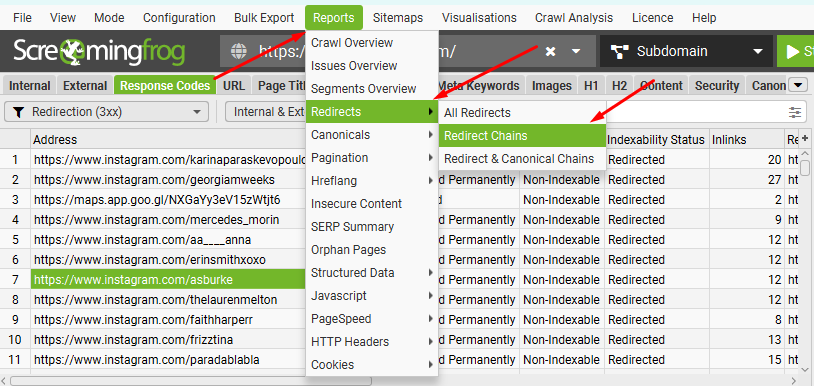
Export the Data:
- Click the ‘Export’ Button: In the Screaming Frog tool, click the ‘Export’ button to save the list of URLs with internal redirects in a CSV file.
- Analyze and Document: Open the CSV file to review and document the redirect chains for later action.
Fixing the Issue
Log in to Shopify Admin:
- Log in to Your Shopify Admin: Go to your Shopify admin dashboard.
- Identify Affected Pages or Themes: Locate the pages, products, or themes where the links causing redirects are present. You may find these in product pages, blog posts, or navigation menus.
Update Links:
- Edit Content or Links: Navigate to the affected page or theme, and either:
- Replace the link pointing to a redirect with the correct URL, or
- Remove the redirect link if it is unnecessary.
- Check for Orphan Pages: Ensure that no pages are linking to URLs that no longer exist or are part of a redirect chain.
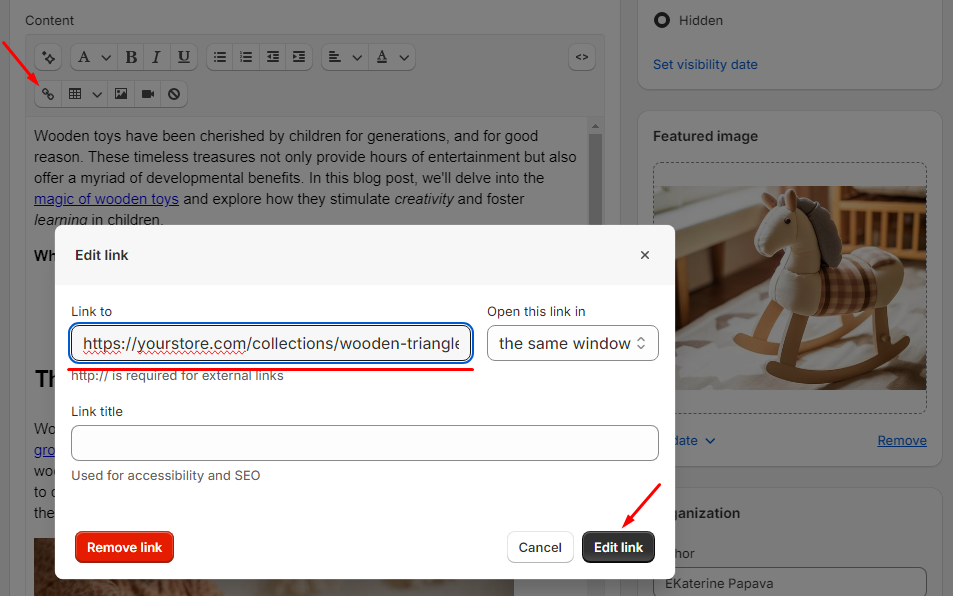
Redirect Clean-Up:
- Review Redirects in Shopify Admin: In your Shopify admin, go to Online Store > Navigation and review your URL redirects under the “URL Redirects” section.
- Consolidate Redirects: If there are any redirect chains, simplify them. For example, if URL A redirects to URL B, and URL B redirects to URL C, you should set up a direct redirect from URL A to URL C, removing URL B from the chain.
- Remove Unnecessary Redirects: For any pages or products that no longer exist or are permanently moved, ensure that only essential redirects remain.

Best Practices for Managing Internal Redirects:
- Avoid Redirect Chains: Always aim for a direct redirect from the old URL to the final destination URL. This helps in maintaining SEO and user experience.
- Regularly Audit Your Redirects: Conduct regular audits using tools like Screaming Frog or Google Search Console to keep track of redirects on your site and fix issues as they arise.
- Remove Unused Redirects: If a page is permanently removed or not relevant, remove the redirects pointing to that page to avoid unnecessary bloat and improve site performance.
- Test Redirects: After making changes, test all redirects to ensure they are working correctly and leading to the appropriate pages.
No comments to show.

Leave a Reply