Lazy Load Implementation
Explanation & Implementation Guide
Explanation
Lazy loading is a technique that improves the loading speed of your Shopify store by delaying the loading of non-essential elements (such as images and videos) until the user is about to view them. This approach reduces the number of resources loaded during the initial page load, which significantly boosts the performance of your website. Without lazy loading, all page elements, including large images and scripts, load at once, slowing down page speed, which can lead to higher bounce rates and negatively impact both user experience and SEO rankings.
By implementing lazy loading, only the visible content on the page loads initially, while off-screen content (like images below the fold) is loaded when the user scrolls down. This improves your website’s speed and can lead to better user retention and improved search engine rankings.
Implementation Guide
Google PageSpeed Insights
- Purpose: To identify lazy loading opportunities and analyze your site’s performance.
- Steps: Visit Google PageSpeed Insights.
- Enter your Shopify store’s URL.
- Review the performance score and the “Opportunities” section for lazy loading suggestions, such as images or other non-critical resources.
- Implement the recommended changes based on the results.

Screaming Frog SEO Spider
- Purpose: To crawl your website and identify elements that can benefit from lazy loading.
- Steps: Download and install Screaming Frog SEO Spider.
- Crawl your Shopify store’s pages.
- Go to the “Page Speed” tab to identify resources that could benefit from lazy loading.
- Review image sizes, scripts, and other assets that could improve performance through lazy loading.
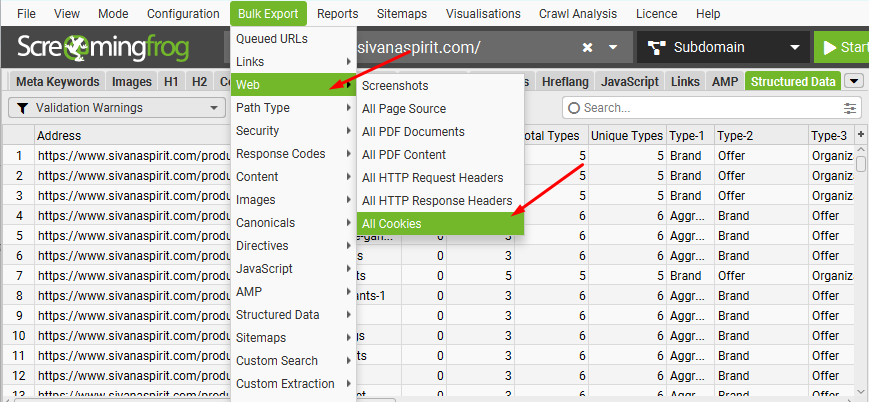
Chrome DevTools
- Purpose: To inspect the loading behavior of elements like images and scripts on your site.
- Steps:
- Open your Shopify store in Google Chrome.
- Right-click on the page and select “Inspect”
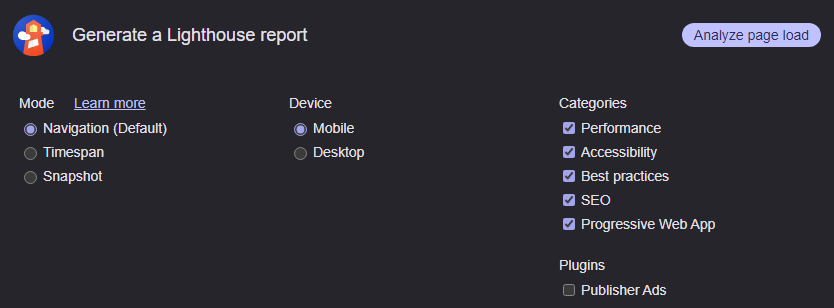
- Go to the “Lighthouse” tab in Chrome DevTools.
- Run a performance audit to see how resources are loaded.
- Check whether images and other non-essential resources are lazy-loaded or loaded upfront.
- Observe the loading behavior of images and other resources.
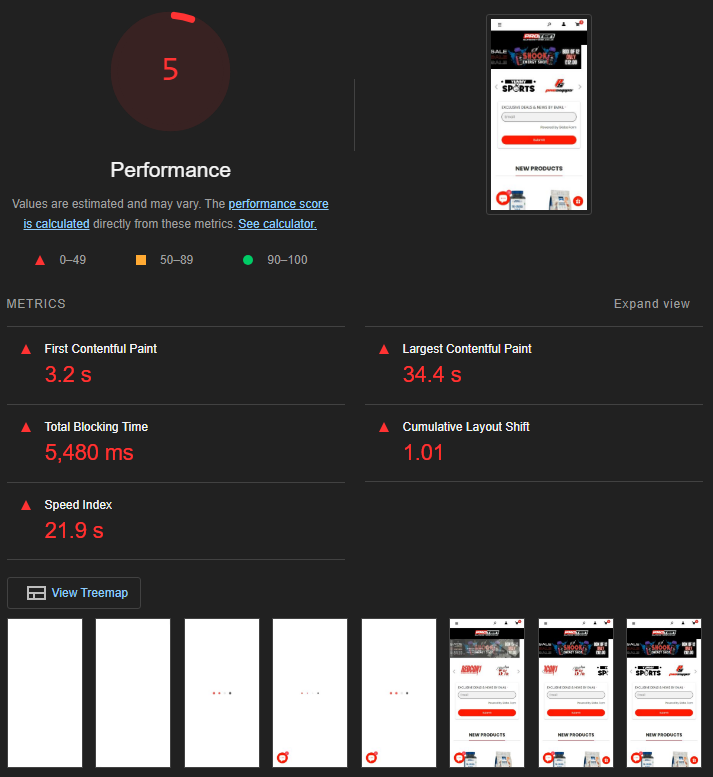
Shopify Apps
- Purpose: To automate lazy loading without manual coding.
- Steps: Explore Shopify apps like “Lazy Loading SEO Images” or “Lazyload by Aperitive”.
These apps handle the lazy loading of images and other resources automatically, requiring minimal effort on your part. - Install and configure them through the Shopify App Store.
Online Tools (GTmetrix)
- Purpose: To identify lazy loading opportunities and other performance enhancements.
- Steps: Visit GTmetrix.
- Enter your Shopify store’s URL to analyze performance.
- Review the performance score and the “Opportunities” section for lazy loading suggestions.
Fixing the Issue
Identify Elements for Lazy Loading
- Review performance insights from tools like PageSpeed Insights, Screaming Frog, or Chrome DevTools to identify elements that are suitable for lazy loading. These typically include images, videos, and other non-essential content.
Implement Lazy Loading Attributes
- For images, the easiest method is to add the loading=”lazy” attribute in the HTML code. This tells the browser to only load images when they are about to enter the viewport.
Lazy Load Shopify Apps
- Consider using apps like “Lazy Loading SEO Images” or “Lazyload by Aperitive” to automatically apply lazy loading on images and other elements in your Shopify store.
- These apps can handle lazy loading without you needing to manually adjust code
Edit Liquid Templates
- For more advanced control or for custom sections/templates:
- Edit the Liquid files in your Shopify theme.
- Add lazy loading for images, videos, or other resources by incorporating loading=”lazy” in image tags.
- For custom JavaScript, implement lazy loading techniques, such as loading non-essential scripts asynchronously using the async or defer attributes.
Lazy Load JavaScript Libraries
- For non-essential JavaScript libraries, use lazy loading techniques such as asynchronous loading.
- Example:
- html
- Copy code
- <script src=”library.js” async></script>
- This ensures that JavaScript is loaded only when required, reducing blocking behavior and improving page load time.
Test and Verify
- Test the lazy loading implementation across various browsers and devices to ensure that everything is loading as expected and there are no issues with content visibility.
- Verify that essential content (like navigation and above-the-fold images) still loads promptly to maintain a smooth user experience.
Regular Monitoring
- Periodically test the performance of your Shopify store using tools like PageSpeed Insights and GTmetrix to ensure lazy loading is functioning properly.
- Monitor for any changes in your store’s theme or content that may require updates to your lazy loading configuration.
Submit Updated Sitemap
- After implementing lazy loading, ensure your XML sitemap is updated.
- Submit the updated sitemap to Google Search Console to help search engines recognize the new optimized loading behavior.
Benefits of Lazy Loading
- Faster Page Load Times: By deferring non-essential resources, the initial page load is faster, leading to better user experience.
- Reduced Bounce Rates: Faster loading times can reduce bounce rates, as users are less likely to leave a slow-loading site.
- Improved SEO: Page speed is a ranking factor for search engines, and lazy loading can help improve it. Additionally, Google’s Core Web Vitals can be positively impacted.
Better User Experience: By only loading images or content that the user is about to view, your site feels faster and more responsive, enhancing user satisfaction.

Leave a Reply