HTTP to HTTPS redirection
Explanation & Implementation Guide
Explanation
HTTP to HTTPS redirection ensures that all traffic to your website is routed to the secure HTTPS version of your site, enhancing both security and SEO. If your site still serves content over HTTP, it may expose users to security risks like Man-In-The-Middle (MITM) attacks, where attackers can intercept and alter communication between the user and the website. Additionally, search engines like Google prioritize secure sites (HTTPS) in their rankings. If your website doesn’t redirect HTTP traffic to HTTPS, you may face:
- Security Vulnerabilities: Unencrypted HTTP traffic is susceptible to interception.
- Lower SEO Rankings: Google gives a ranking boost to secure HTTPS websites.
- Trust Issues: Users may feel uneasy browsing a site that isn’t secured with HTTPS.
To ensure optimal security and SEO, it’s critical to enforce a proper HTTP to HTTPS redirection.
Implementation Guide
Download and Install Screaming Frog SEO Spider:
- Download and Install Screaming Frog: Install the SEO Spider tool from the official website.
- Launch the Tool: Open Screaming Frog and input your website’s URL into the ‘Enter URL to spider’ box.
- Start Crawling: Click ‘Start’ to begin the crawl.

View the Results:
- Go to the ‘Internal’ Tab: Once the crawl is complete, navigate to the ‘Internal’ tab. This tab will list all internal URLs on your site.
- Check for HTTP URLs: Look for any URLs in the ‘Address’ column that start with ‘http://’. These are the URLs that need to be redirected to HTTPS.
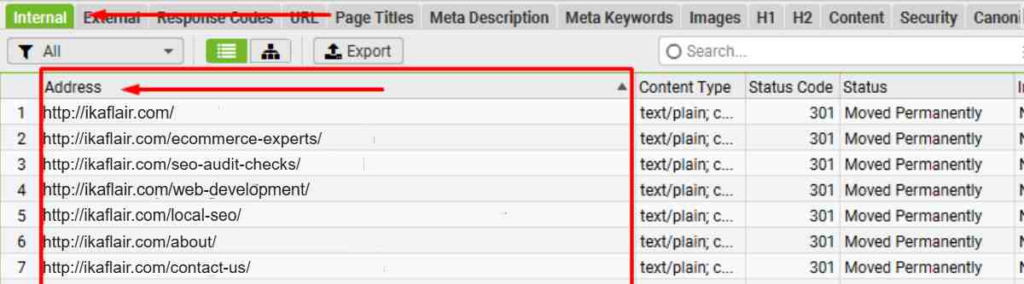
- Identify HTTP to HTTPS Redirection: Check the ‘Status Code’ column. If URLs starting with ‘http://’ are returning a 301 or 302 status code, this indicates they are being redirected correctly to HTTPS.
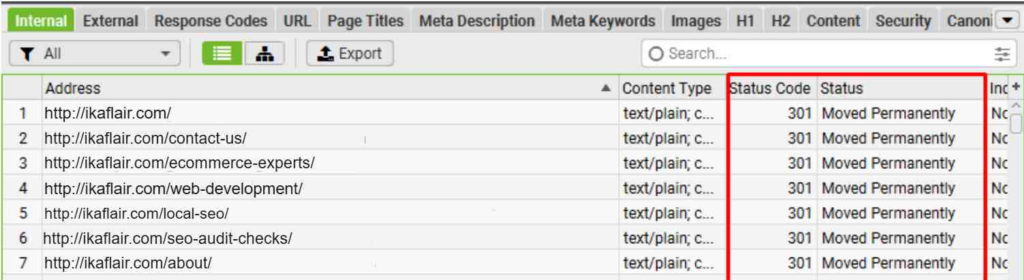
Export the Data:
- Click ‘Export’: After reviewing the results, click the ‘Export’ button to download the list of HTTP URLs and their status codes in CSV format.
- Review the Data: Open the CSV file to examine the specific URLs that need to be redirected.
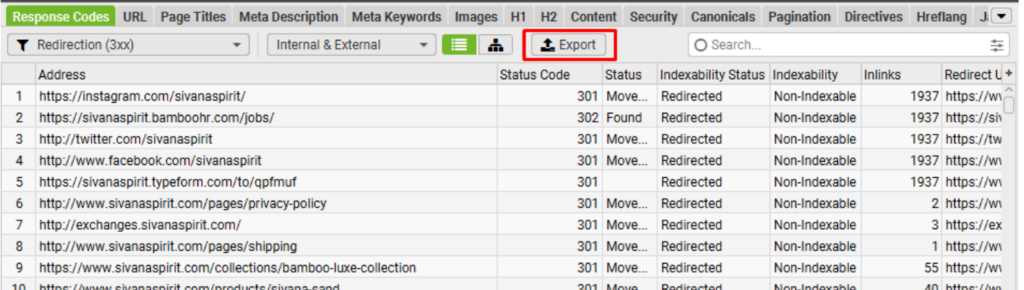
Fixing the Issue
Log in to Shopify Admin:
- Log in to Shopify: Go to your Shopify admin dashboard.
- Navigate to Online Store Settings: From the Shopify admin menu, go to ‘Online Store’, then select ‘Themes’ or ‘Pages’ where the HTTP URLs are present.
Update Links and Remove Broken HTTP Links:
- Edit Content or Links: In the pages, posts, or blogs where HTTP URLs are present, manually update the content to use ‘https://’ instead of ‘http://’.
- Remove Hardcoded HTTP URLs: If any internal or external links are hardcoded with HTTP, update them to ensure they point to HTTPS versions of the URLs.
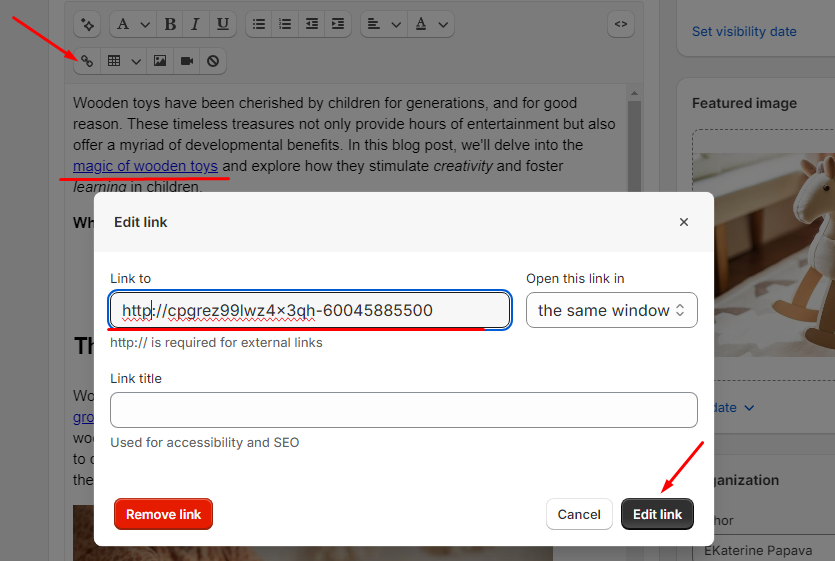
Update Navigation Menus and Internal Links:
- Review Navigation Menus: Go to Online Store > Navigation in your Shopify admin and check the menu links.
- Update Links: Update any hardcoded links in your navigation or site-wide elements to use ‘https://’.
Re-validate with Screaming Frog SEO Spider:
- Re-crawl Your Website: Run another crawl using Screaming Frog to verify that all HTTP URLs are now being redirected to HTTPS.
- Confirm Redirection: Check that the URLs now show a 301 or 302 redirection status code from HTTP to HTTPS.

Check for Mixed Content:
- Review Mixed Content: In the ‘Internal’ and ‘External’ tabs of Screaming Frog, look for any mixed content issues, where HTTP elements (like images, scripts, or stylesheets) are still being loaded on HTTPS pages.
- Fix Mixed Content: Ensure all elements are served over HTTPS. Update any resources that are still being loaded via HTTP to HTTPS.
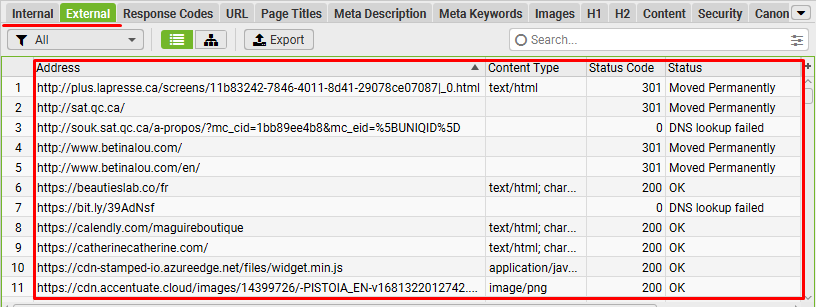
Re-export and Document:
- Export the Updated Data: Once all changes are made, export the final list of URLs to confirm that they now use HTTPS.
- Document Changes: Keep this document for reference and future audits.
No comments to show.

Leave a Reply