External 3xx redirects
Explanation & Implementation Guide
Explanation
External 3xx redirects occur when a URL on your website points to an external site (outside of your domain) and the destination is redirected temporarily or permanently. While redirects are sometimes necessary for site maintenance or when moving content, improperly managed external 3xx redirects can cause issues such as:
- Slower Page Load Times: Redirects create additional HTTP requests and increase loading times.
- Increased Bounce Rates: If users are redirected to external sites, they may abandon your site if the destination is not relevant or if the redirect process is slow.
- SEO Impact: Excessive external redirects can dilute link equity and potentially affect your search engine rankings.
Properly managing external redirects ensures a seamless user experience, maintains optimal SEO performance, and prevents unnecessary delays or bounce rates.
Implementation Guide
Download and Install Screaming Frog SEO Spider:
- Download and Install Screaming Frog: Install the tool from the official Screaming Frog website.
- Launch the Tool: Open Screaming Frog and enter your website’s URL in the “Enter URL to spider” box.
- Start Crawling: Click ‘Start’ to begin crawling your site.
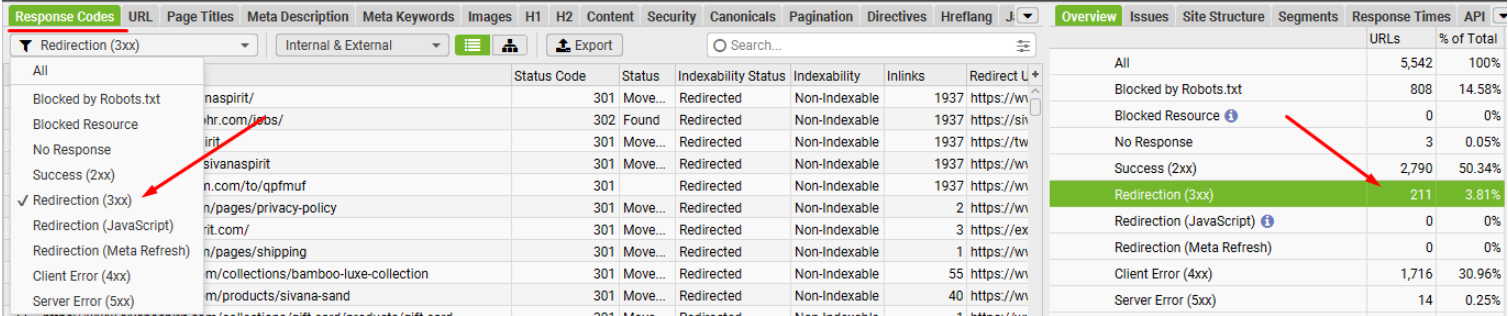
View the Results:
- Go to the ‘Response Codes’ Tab: Once the crawl is complete, go to the “Response Codes” tab in the Screaming Frog interface. This tab provides details on the response codes for all URLs.
- Filter for External 3xx Redirects: In the ‘Filter’ box, enter ‘3’ to show all URLs with a 3xx response code, which indicates redirects.
- Identify External URLs: Look for redirects that are external, meaning they point to URLs outside your website’s domain.
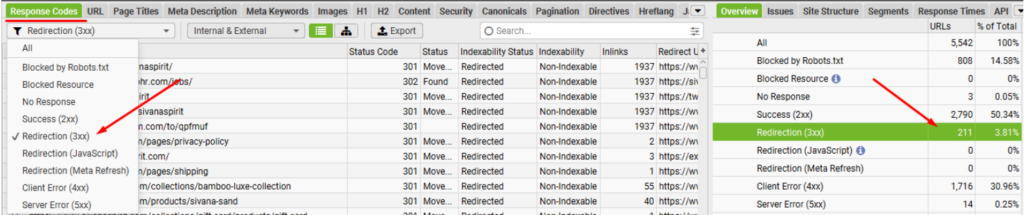
Export the Data:
- Click ‘Export’: In the Screaming Frog interface, click the ‘Export’ button to download the list of URLs with external 3xx redirects in CSV format.
- Review the Data: Open the CSV file to examine the external URLs that are causing the redirects.
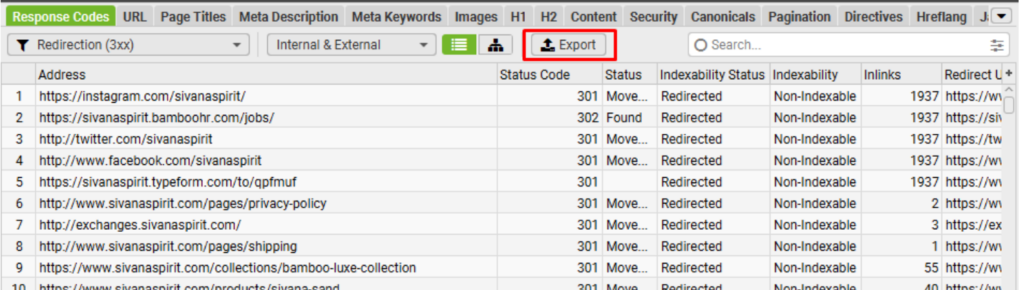
Fixing the Issue
Log in to Shopify Admin:
- Log in to Shopify: Access the admin panel of your Shopify store.
- Navigate to the Pages or Themes: Identify the specific pages or themes where external 3xx redirects are occurring.

Update Links or Remove Redirects:
- Update or Replace Links: If a link is pointing to an external URL that redirects, replace it with the correct, non-redirected URL.
- Remove Unnecessary Redirects: If the external redirect is no longer needed or is irrelevant, consider removing the link altogether to avoid causing unnecessary redirects.

Check Navigation Menus:
- Review Site Navigation: Go to Online Store > Navigation in your Shopify admin and check the links in your menus.
- Update or Remove Redirecting Links: If any links in the navigation menus are redirecting externally, either update them to point directly to the correct destination or remove them if they’re not needed.
Best Practices for Managing External 3xx Redirects:
- Limit External Redirects: Only use external redirects when absolutely necessary, such as when moving content to another domain. Avoid using redirects unless required for the site’s functionality or structure.
- Ensure Relevance of Redirects: Make sure external redirects point to relevant, authoritative sources. Redirecting to unrelated or low-quality sites can hurt SEO and user trust.
- Monitor Redirects Regularly: Periodically audit your site for any new external redirects using tools like Screaming Frog or Google Search Console to ensure they’re still relevant and functioning correctly.
- Test External Links: After making changes, test all external links to ensure they are working properly and not causing any redirect loops or unnecessary delays.
No comments to show.

Leave a Reply