Elements of Site in Header/Footer Set as Heading Tags
Explanation & Implementation Guide
Explanation
When website elements in the header or footer, like navigation items, are marked as heading tags (e.g., H1, H2), it can create confusion for both search engines and users. Heading tags play a key role in organizing a webpage’s content hierarchy. Mislabeling navigation items as headings can signal to search engines that these items are central to the content, which may hurt your SEO performance.
Implementation Guide
Manual Inspection:
- Open your site’s HTML by viewing the page source or using tools like H-Tag viewers.
- Look through the header and footer elements to see how tags are assigned.
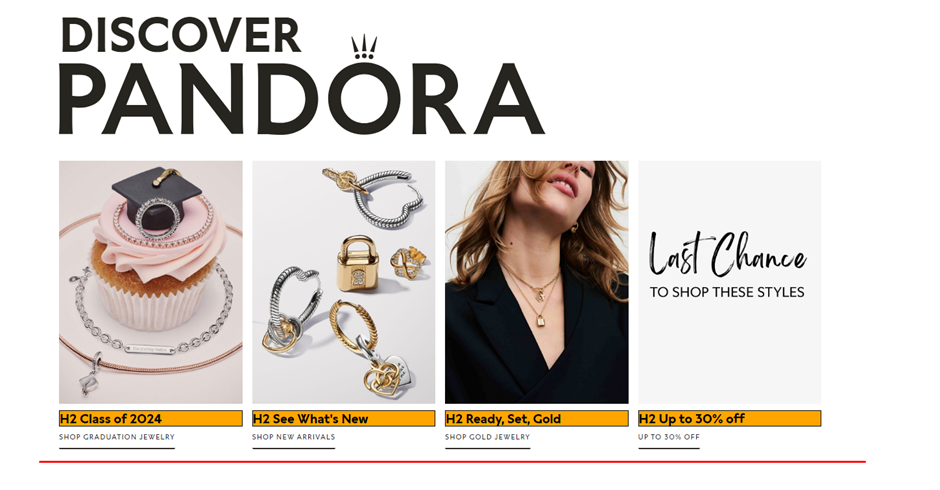
Using Chrome Developer Tools:
- Right-click an element on your page and select “Inspect.”
- Navigate the HTML to review tags applied to the header and footer.
Screaming Frog SEO Spider:
- Download Screaming Frog SEO Spider and crawl your website.
- Use the “H1” and “H2” tabs to analyze heading tags assigned throughout the site.
SEO META in 1 CLICK Chrome Extension:
- Install this extension in Chrome.
- Analyze your Shopify site to identify any navigation items inappropriately tagged as headings.
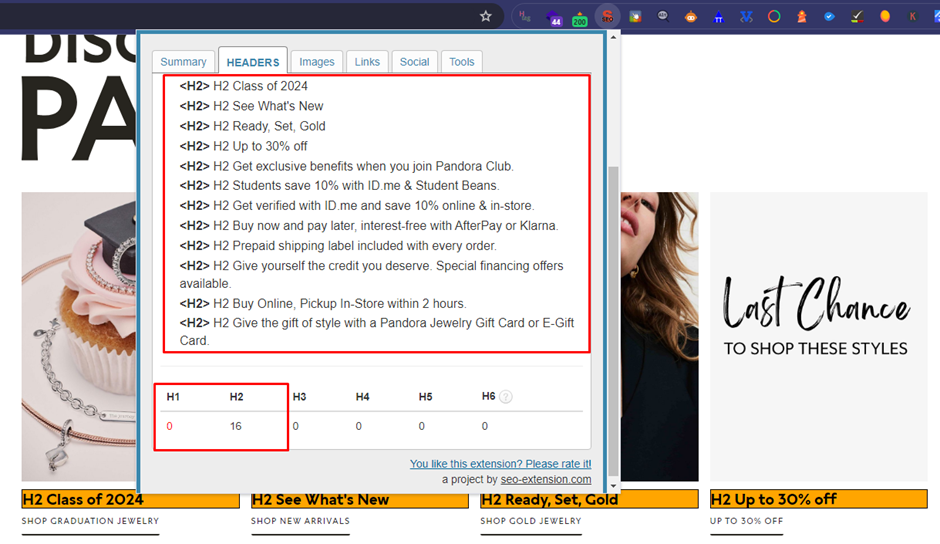
Fixing the Issue
Identify Header/Footer Elements:
- Make a list of header/footer elements that need to be fixed.
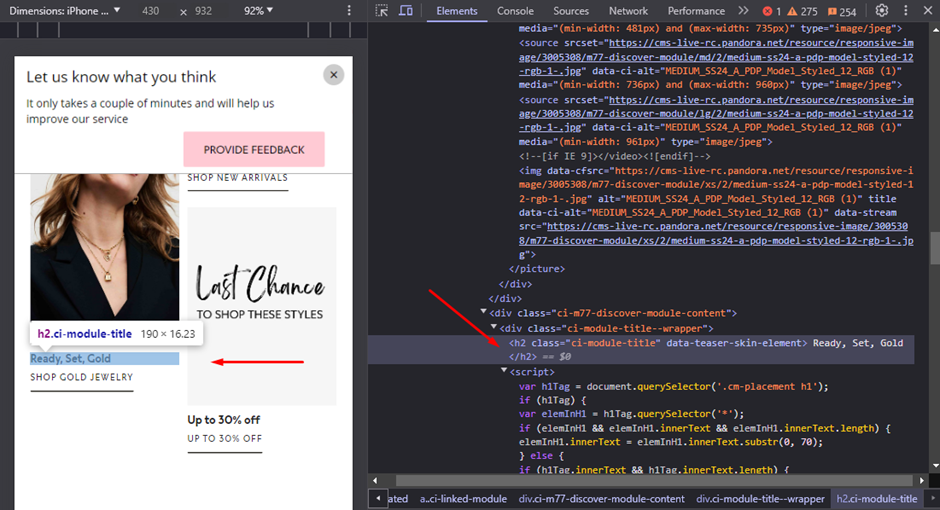
Determine the Correct Tags:
- Choose proper tags based on how important and relevant each element is within your content structure.
Update Shopify Theme Files:
- Access your Shopify theme files, specifically the header and footer sections.
- Locate the HTML code that needs adjustment.
Assign Proper Tags
- Replace incorrect tags with the right ones (e.g., <h1>, <h2>, etc.).
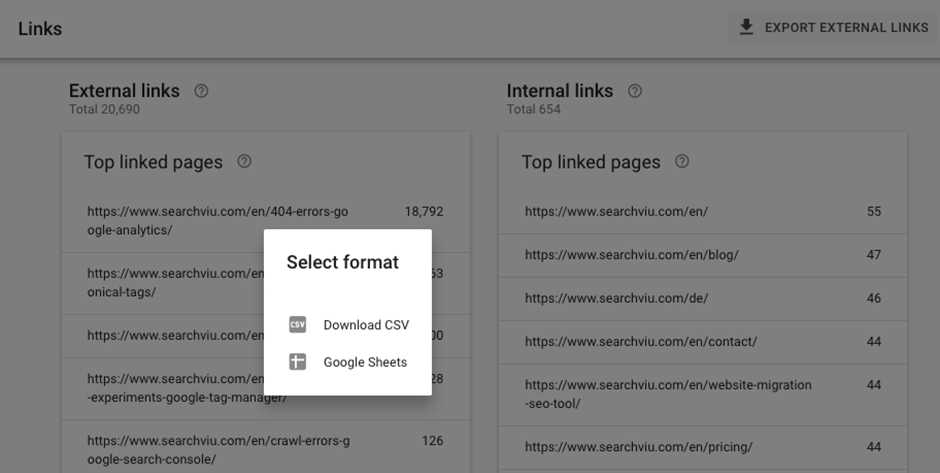
Follow Semantic HTML Standards:
- Make sure the header/footer uses appropriate semantic HTML elements like <nav>, <header>, <footer>, and <article>.
Preview Your Changes
- Use Shopify’s “Preview” feature or a staging environment to confirm the updated structure looks correct.
Test Responsiveness
- Check how the changes affect site functionality across different devices.
No comments to show.

Leave a Reply