Broken JavaScript
Explanation & Implementation Guide
Explanation
Broken JavaScript refers to errors or malfunctions in a webpage’s JavaScript code, which is essential for interactive and functional websites. Issues with JavaScript—caused by syntax errors, incorrect usage, missing files, or script conflicts—can disrupt website functionality. These problems result in unresponsive features, error messages, and a poor user experience, leading to higher bounce rates. Additionally, broken JavaScript can hinder search engine crawlers from properly indexing content, causing reduced visibility and lower search rankings.
Implementation Guide
Google Chrome Developer Tools
- Open your Shopify store in the Chrome browser.
- Right-click on the page and select “Inspect” to access Developer Tools.
- Navigate to the “Console” tab to review error messages related to JavaScript issues.
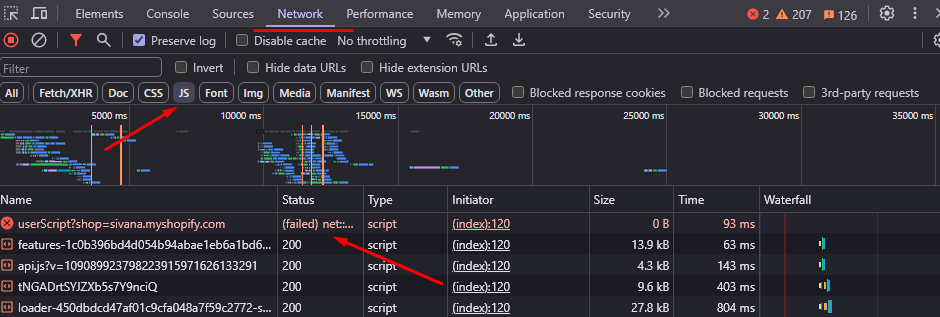
Screaming Frog SEO Spider
- Run Screaming Frog SEO Spider to crawl your website.
- Check the “JavaScript” tab to identify pages with JavaScript errors.
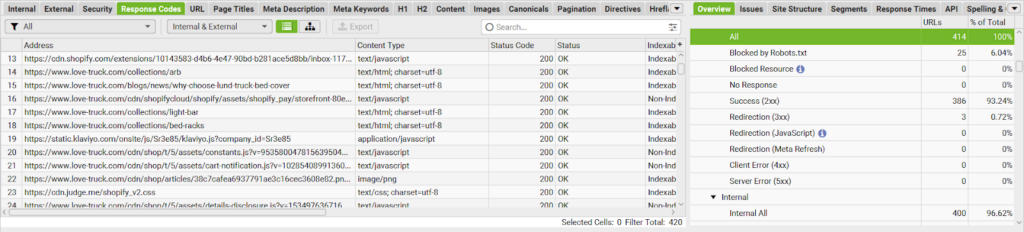
Google PageSpeed Insights
- Use Google PageSpeed Insights to assess your Shopify store’s performance, focusing on JavaScript-related issues.
- Follow the tool’s recommendations to resolve identified problems.
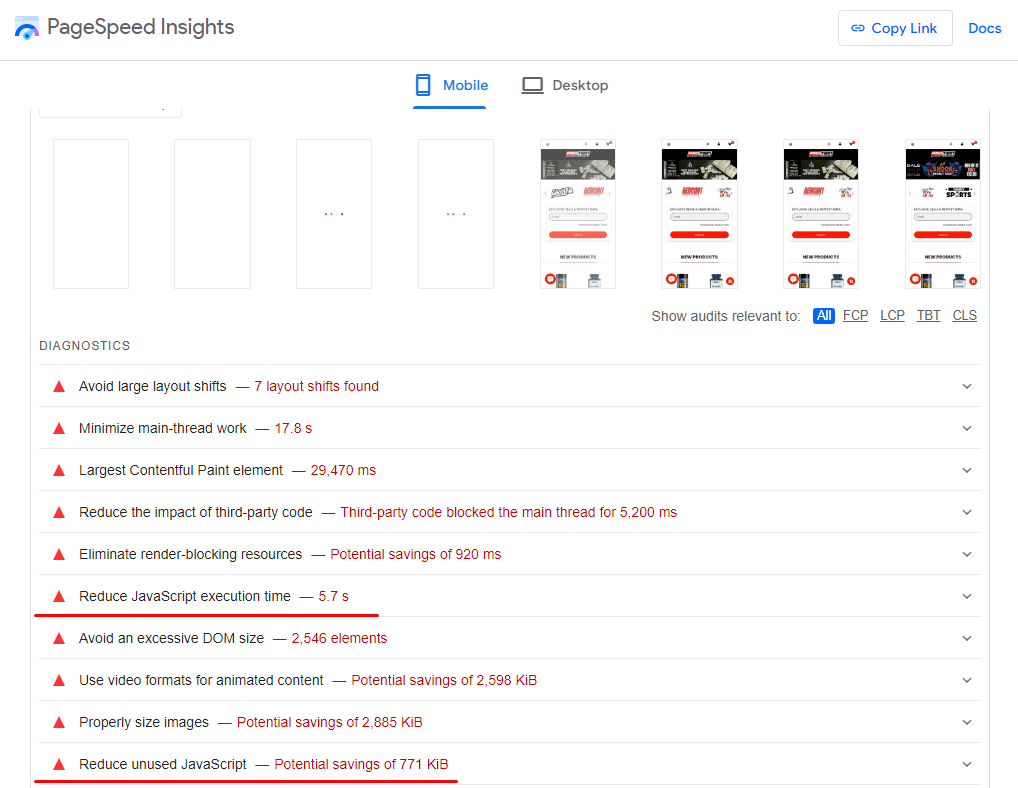
Fixing the Issue
Locate Broken JavaScript Files
- Use error reports from Chrome Developer Tools or Screaming Frog to identify broken JavaScript files.

Verify External Libraries
- Ensure any external JavaScript libraries or frameworks you use are updated to the latest versions.
- Check for compatibility issues between your website and the external library.

Update or Replace Faulty Code
- Review your JavaScript code and identify problematic sections.
- Update or replace broken or outdated code to restore functionality.
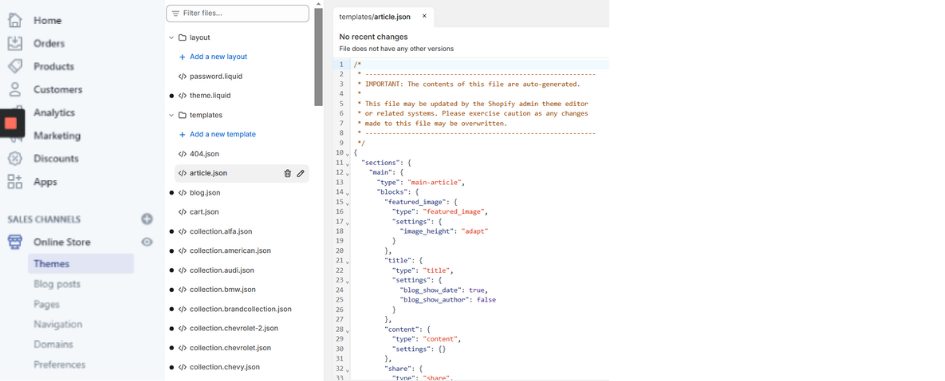
Debug with Developer Tools
- Utilize browser developer tools to debug JavaScript.
- Address syntax errors, variable conflicts, or other issues identified during debugging.
Optimize Images in CSS
- If your CSS contains background images, ensure they are compressed and optimized for the web to improve load times.
Test Across Browsers
- Verify your website’s functionality on multiple browsers to ensure compatibility.
- Resolve any browser-specific JavaScript issues.
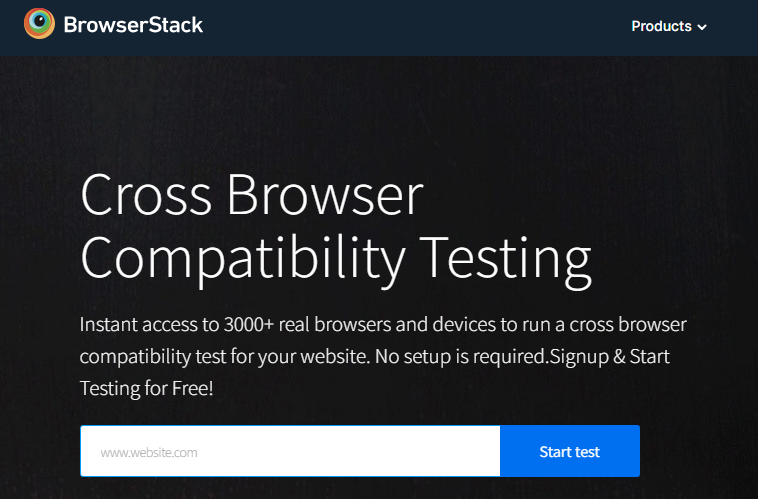
Optimize Script Loading
- Load JavaScript files in the correct order to avoid dependency issues.
- Use async or defer attributes for non-critical scripts to enhance page load times.
Monitor Regularly
- Periodically review your site for JavaScript errors using tools like Screaming Frog or Chrome Developer Tools.
- Check Google Search Console for JavaScript-related issues flagged by search engines.
Update and Submit Sitemap
- Once fixes are applied, update your sitemap and submit it to Google Search Console.
- This helps search engines detect and index corrected URLs accurately.
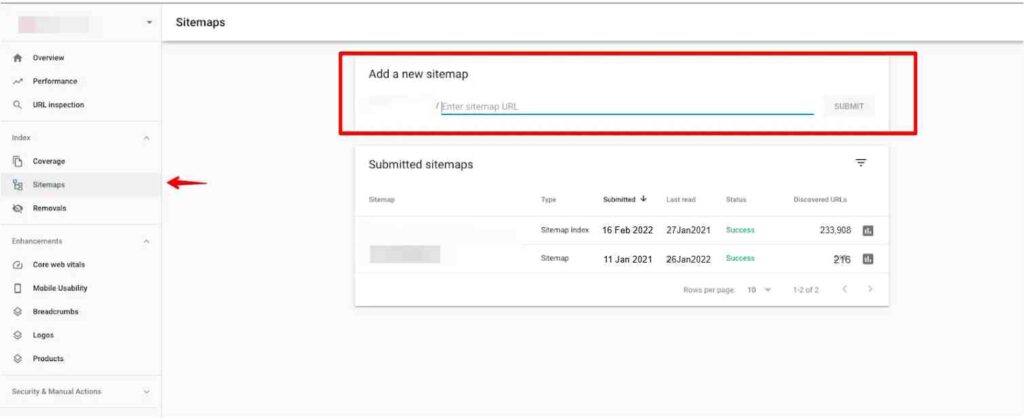
No comments to show.

Leave a Reply