Bing Webmaster Tools Setup Check
Explanation & Implementation Guide
Explanation
Bing Webmaster Tools, like Google Search Console, provides valuable insights into your website’s performance on Bing. It helps you understand organic traffic, monitor Bing’s crawling and indexing of your site, and identify any issues that could affect SEO. Utilizing this tool can increase visibility and traffic from Bing, an important search engine for users who prefer alternatives to Google.
Implementation Guide
Manually Verify:
- Log in to your Bing Webmaster Tools account via your Microsoft account.
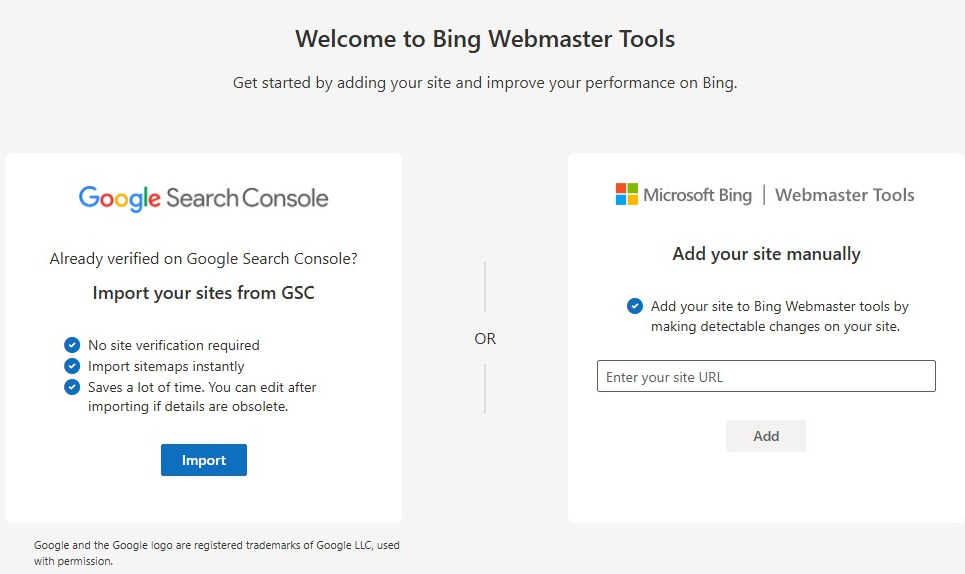
- Check if your website is listed under the dashboard.
- Alternatively, inspect your Shopify store’s HTML code for the presence of a Bing site verification code (usually in the <head> section of your website).
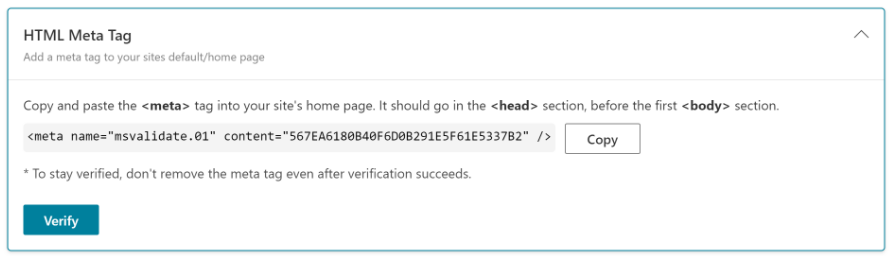
Verify in Bing Webmaster Tools:
- Log in to your Bing Webmaster Tools account.
- If your website is added, it will appear in the “My Sites” section. Click on your site’s URL to view performance, indexing status, and any issues detected by Bing.
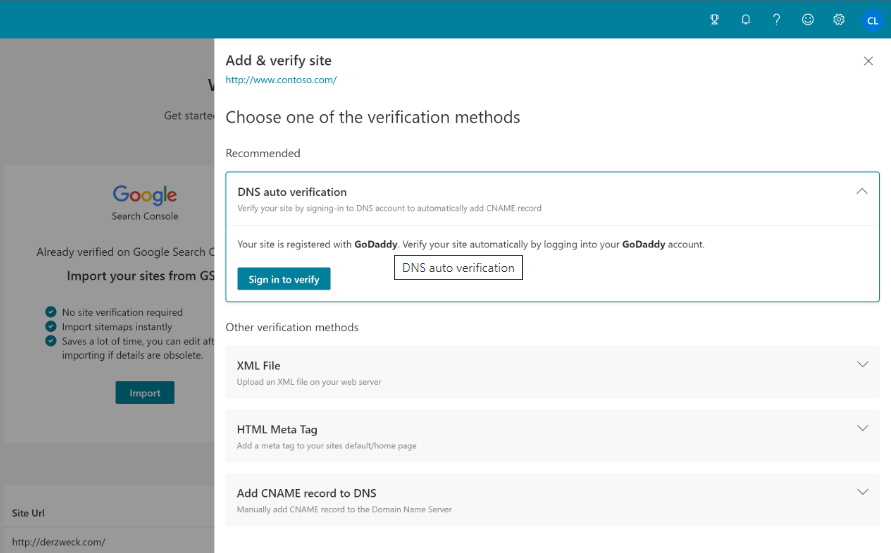
Check Bing Site Verification:
- In the Bing Webmaster Tools dashboard, go to “Verify Ownership”.
- If verified, you’ll see a green checkmark or a similar confirmation next to your website’s URL.
- If not, follow the instructions to complete the verification process.
Fixing the Issue
Sign Up or Log In:
Visit Bing Webmaster Tools and either sign up for a new account or log in to an existing one.

Add Your Site:
- After logging in, click on “Add a Site”.
- Enter your Shopify store’s URL and follow the on-screen instructions.
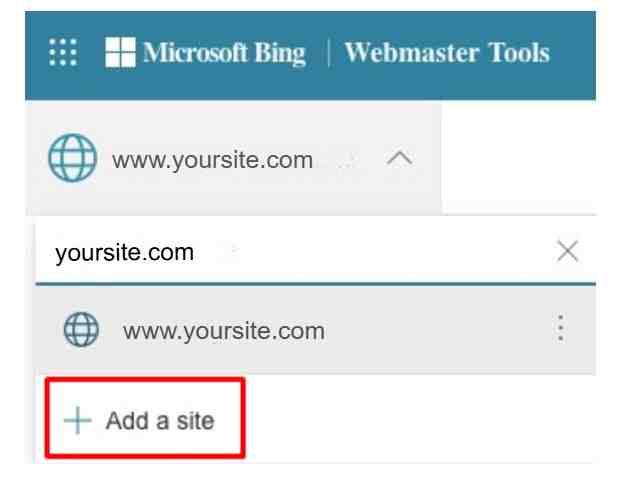
Verify Your Site:
Bing offers multiple verification methods.
1. Meta Tag Method
- Go to your Shopify admin: Online Store > Themes > Actions > Edit code.
- Open the theme.liquid file and paste the Bing-provided meta tag into the <head> section.
- Save your changes.

2. Google Search Console Method:
- Opt for the Google Search Console method where you’ll be redirected to Google’s Search Console for authorization.
- Confirm ownership by clicking “Allow”.
3. Submit Sitemaps:
- Navigate to the Sitemaps section in Bing Webmaster Tools.
- Add the URL of your Shopify sitemap (typically yourstore.com/sitemap.xml).
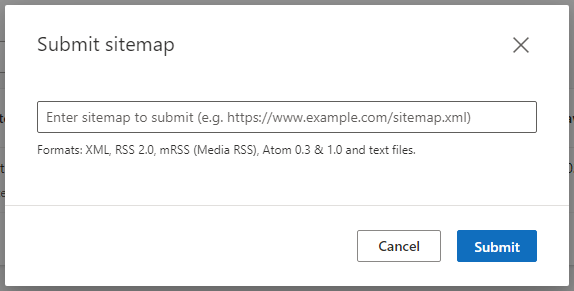
Explore Webmaster Tools:
Once verified, explore your Bing Webmaster Tools dashboard to assess your site’s health, submit URLs to Bing, and review organic search performance data.
Review and Act on Insights:
Regularly monitor insights from Bing Webmaster Tools to optimize your site’s performance.

Leave a Reply